Accept PayPal Checkout payments with Angular, React, or Vue 830 words.
Last Updated
In February 2019, the PayPal Checkout API received a much needed facelift that brought massive improvements to the developer experience. The new v2 API has detailed documentation on par with Stripe and offers one of the smoothest paths to start accepting payments and/or subscriptions in a progressive web app. The following lesson will show you how to start accepting payments entirely from your frontend JavaScript code with PayPal Checkout with your choice of Angular, React, and Vue.
Live Demo
The button below is the actual live implementation used for Fireship (Angular Elements). Try it 👇
Initial Setup
PayPal Credentials
Create an new REST API app from the PayPal developer applications screen. PayPal provides two sets of API keys. The sandbox keys are used for testing, while the live keys are used to process real payments.
Each set of keys contains a client ID and secret. For basic checkout integrations, you only need the Client ID and can capture charges entirely from the frontend. Optionally, you can use the secret key to capture charges on a backend server (never expose the secret key in the frontend code or a public git repo).
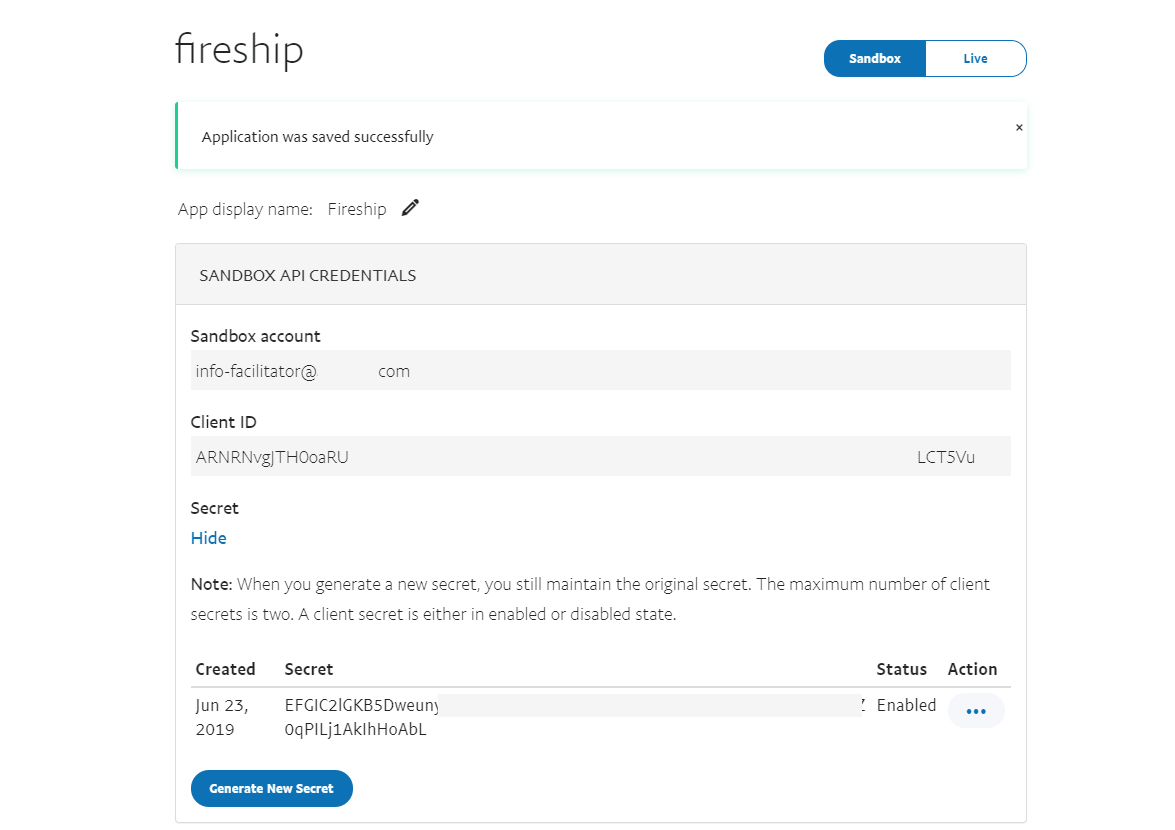
PayPal API credentials
Testing
PayPal provides testing accounts that you can use to make mock transactions. Change the password to something you’ll remember and use it to test out your first payment.
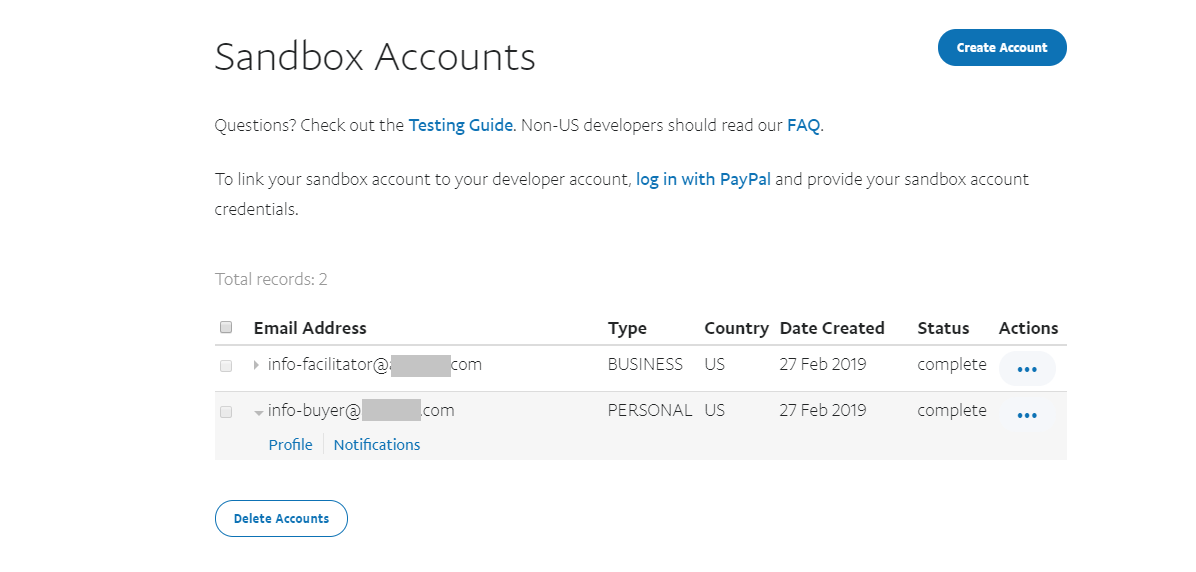
Mock PayPal accounts for payment testing
Angular
Generate the App
Create a new Angular project with the CLI.
ng new myAppAdd the PayPal Script Tag
In Angular, we can simply include the script in the head of the HTML. Replace the value of the Client ID.
<head>
<!-- ... other stuff -->
<script
src="https://www.paypal.com/sdk/js?client-id=YOUR-CLIENT-ID">
</script>
</head>Payment Component
In the HTML, we need a template reference of a DOM element that PayPal will replace with the button.
<div *ngIf="!paidFor">
<h1>Buy this Couch - ${{ product.price }} OBO</h1>
</div>
<div *ngIf=paidFor>
<h1>Yay, you bought a sweet couch!</h1>
</div>
<div #paypal></div>
import { Component, OnInit, ViewChild, ElementRef } from '@angular/core';
declare var paypal;
@Component({
selector: 'app-payme',
templateUrl: './payme.component.html',
styleUrls: ['./payme.component.css']
})
export class PaymeComponent implements OnInit {
@ViewChild('paypal', { static: true }) paypalElement: ElementRef;
product = {
price: 777.77,
description: 'used couch, decent condition',
img: 'assets/couch.jpg'
};
paidFor = false;
ngOnInit() {
paypal
.Buttons({
createOrder: (data, actions) => {
return actions.order.create({
purchase_units: [
{
description: this.product.description,
amount: {
currency_code: 'USD',
value: this.product.price
}
}
]
});
},
onApprove: async (data, actions) => {
const order = await actions.order.capture();
this.paidFor = true;
console.log(order);
},
onError: err => {
console.log(err);
}
})
.render(this.paypalElement.nativeElement);
}
}
React
The react implementation takes advantage of Hooks to manage state and initialize the PayPal script tag.
Generate the App
Create a new React project with create-react-app.
npx create-react-app my-appPayment Component
import './App.css';
import React, { useState, useRef, useEffect } from 'react';
function Product({ product }) {
const [paidFor, setPaidFor] = useState(false);
const [error, setError] = useState(null);
const paypalRef = useRef();
useEffect(() => {
window.paypal
.Buttons({
createOrder: (data, actions) => {
return actions.order.create({
purchase_units: [
{
description: product.description,
amount: {
currency_code: 'USD',
value: product.price,
},
},
],
});
},
onApprove: async (data, actions) => {
const order = await actions.order.capture();
setPaidFor(true);
console.log(order);
},
onError: err => {
setError(err);
console.error(err);
},
})
.render(paypalRef.current);
}, [product.description, product.price]);
if (paidFor) {
return (
<div>
<h1>Congrats, you just bought {product.name}!</h1>
<img alt={product.description} src={gif} />
</div>
);
}
return (
<div>
{error && <div>Uh oh, an error occurred! {error.message}</div>}
<h1>
{product.description} for ${product.price}
</h1>
<div ref={paypalRef} />
</div>
);
}
function App() {
const product = {
price: 777.77,
name: 'comfy chair',
description: 'fancy chair, like new',
image: chair,
};
return (
<div className="App">
<Product product={product} />
</div>
);
}
export default App;Vue
Generate the App
Create a new Vue app with the Vue CLI
vue create my-appPayment Component
<template>
<div>
<div v-if="!paidFor">
<h1>Buy this Lamp - ${{ product.price }} OBO</h1>
<p>{{ product.description }}</p>
</div>
<div v-if="paidFor">
<h1>Noice, you bought a beautiful lamp!</h1>
</div>
<div ref="paypal"></div>
</div>
</template>
<script>
// import image from "../assets/lamp.png"
export default {
name: "HelloWorld",
data: function() {
return {
loaded: false,
paidFor: false,
product: {
price: 777.77,
description: "leg lamp from that one movie",
img: "./assets/lamp.jpg"
}
};
},
mounted: function() {
const script = document.createElement("script");
script.src =
"https://www.paypal.com/sdk/js?client-id=YOUR-CLIENT-ID";
script.addEventListener("load", this.setLoaded);
document.body.appendChild(script);
},
methods: {
setLoaded: function() {
this.loaded = true;
window.paypal
.Buttons({
createOrder: (data, actions) => {
return actions.order.create({
purchase_units: [
{
description: this.product.description,
amount: {
currency_code: "USD",
value: this.product.price
}
}
]
});
},
onApprove: async (data, actions) => {
const order = await actions.order.capture();
this.paidFor = true;
console.log(order);
},
onError: err => {
console.log(err);
}
})
.render(this.$refs.paypal);
}
}
};
</script>