How to use Cloud Run on GCP to covert a Docker container into a serverless microservice. 558 words.
Last Updated
Yesterday Google Cloud released a game-changing new product called Cloud Run that allows you to run and scale stateless Docker containers in a serverless execution environment powered by Knative.
Benefits
- Run backend microservices with any programming language and/or dependencies.
- Serverless pricing, only pay for what you use.
- Scale automatically.
- Prevent cloud vendor lock-in.
Some of the things you might do with it…
- Deploy server-rendered SSR frontend apps to Firebase Hosting, like Angular Universal, Nuxt, or Next.
- Host WordPress, Drupal, Joomla, etc on Firebase Hosting.
- Create a RESTful or GraphQL API.
- Perform background tasks in any programming language.
- And really anything else you can imagine
Step 0: Prerequisites
The following steps demonstrate how to deploy a serverside-rendered SSR JavaScript app (Nuxt/Vue) with Cloud Run.
- Install Docker
- Install Google Clould SDK
- Have an existing Firebase/GCP Project
Step 1: Create a Serverside App (Nuxt)
Create a new Nuxt app and make sure to choose Universal rendering mode when prompted.
npx create-nuxt-app my-app
cd my-app
npm run devStep 2: Dockerize It
We need to containerize the app and tell it to serve on the PORT environment variable.
Create a Dockerfile
Create a Dockerfile in the root of the project.
# base node image
FROM node:10
WORKDIR /usr/src/app
ENV PORT 8080
ENV HOST 0.0.0.0
COPY package*.json ./
RUN npm install --only=production
# Copy local nuxt code to the container
COPY . .
# Build production app
RUN npm run build
# Start the service
CMD npm startBuild and Push
We can send the container directly to Google Cloud Build, but I generally prefer to run it locally first.
sudo docker build ./It will take a few minutes to build the image, then give you an image_id that looks like 2cabacd123. Go ahead and run it locally to make sure it works properly.
sudo docker run -p 8080:8080 <your-image-id>Next, upload the image to Google Cloud’s Container Registry.
sudo docker tag 7e6fdc4b97db gcr.io/fireship-lessons/nuxt-server
sudo docker push gcr.io/fireship-lessons/nuxt-server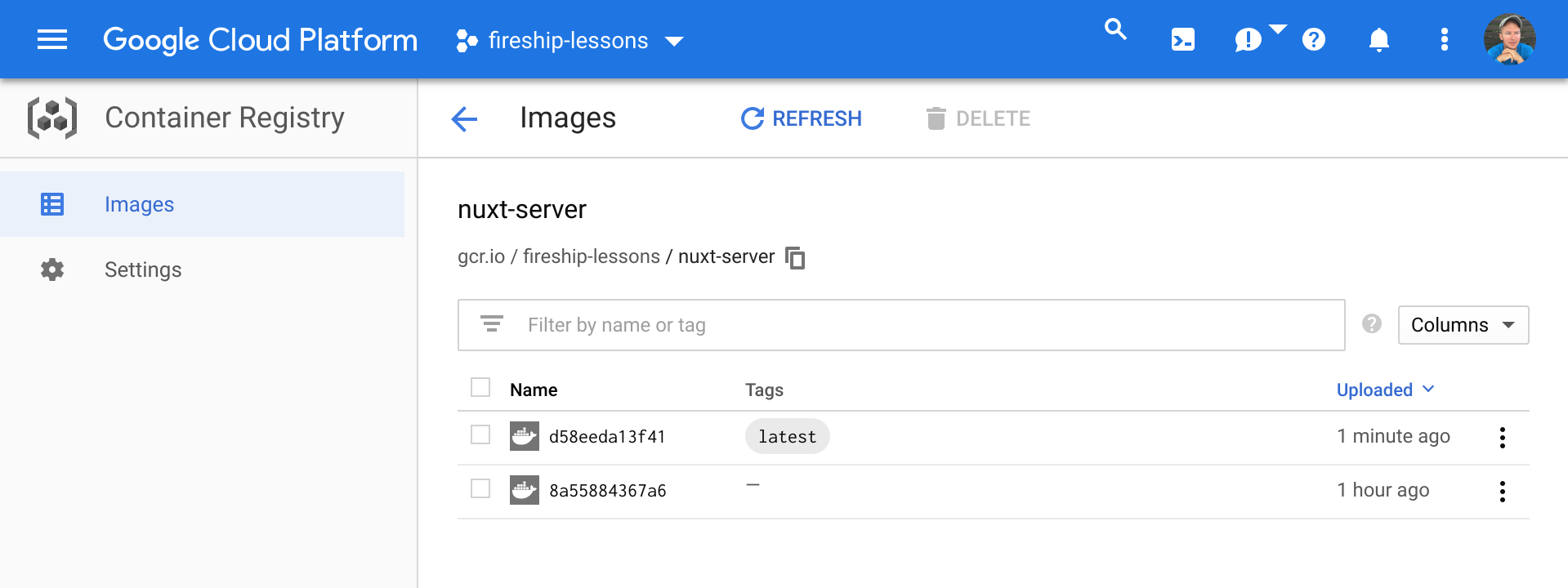
You should now see your image in the Container Registry on GCP
Step 3: Create a Microservice on Cloud Run
Create your service on Cloud Run and make sure to tick YES to allow unauthenticated requests.
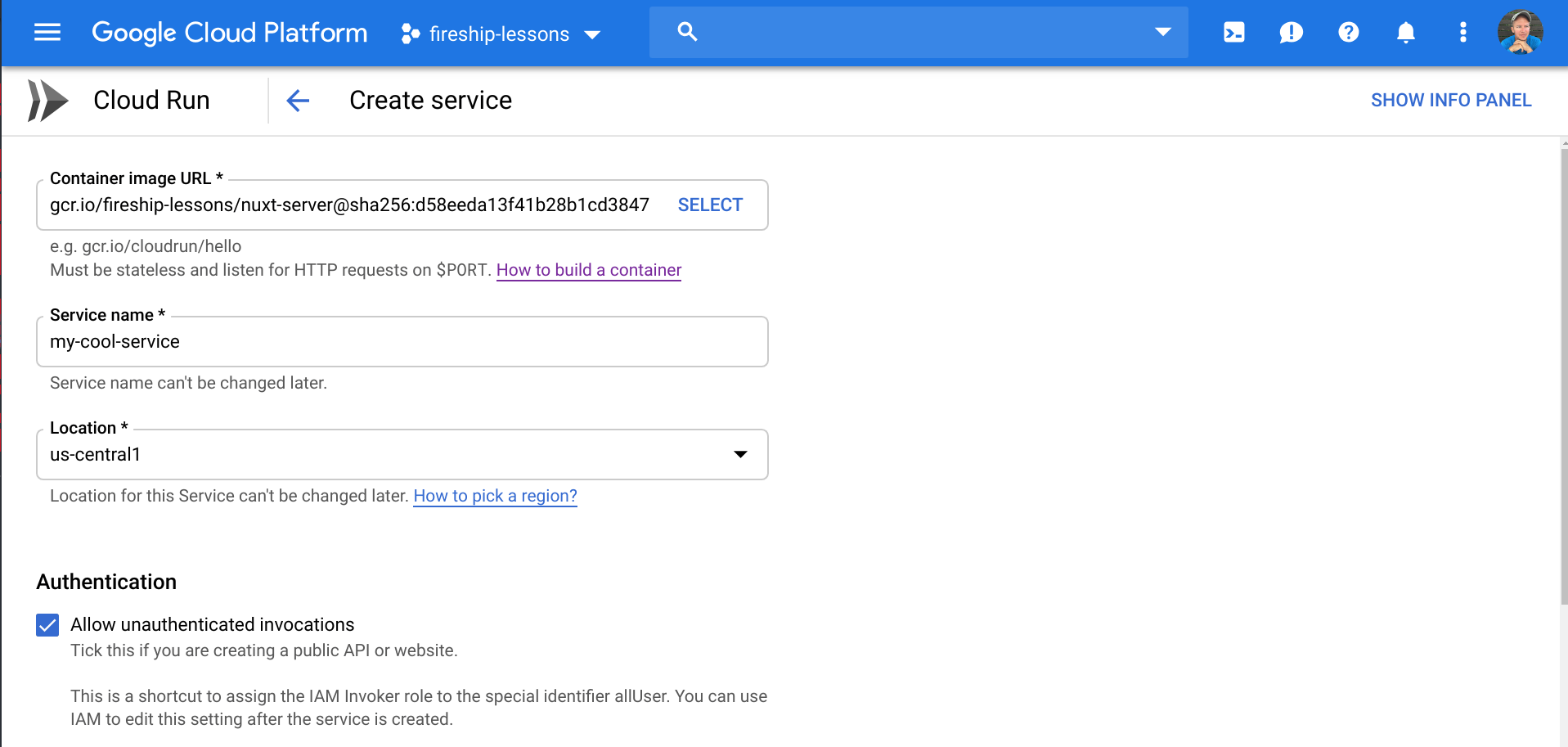
Create a service for Nuxt on the Cloud Run dashboard
And that’s basically it, you now have a server-rendered JavaScript app microservice hosted in a serverless environment.
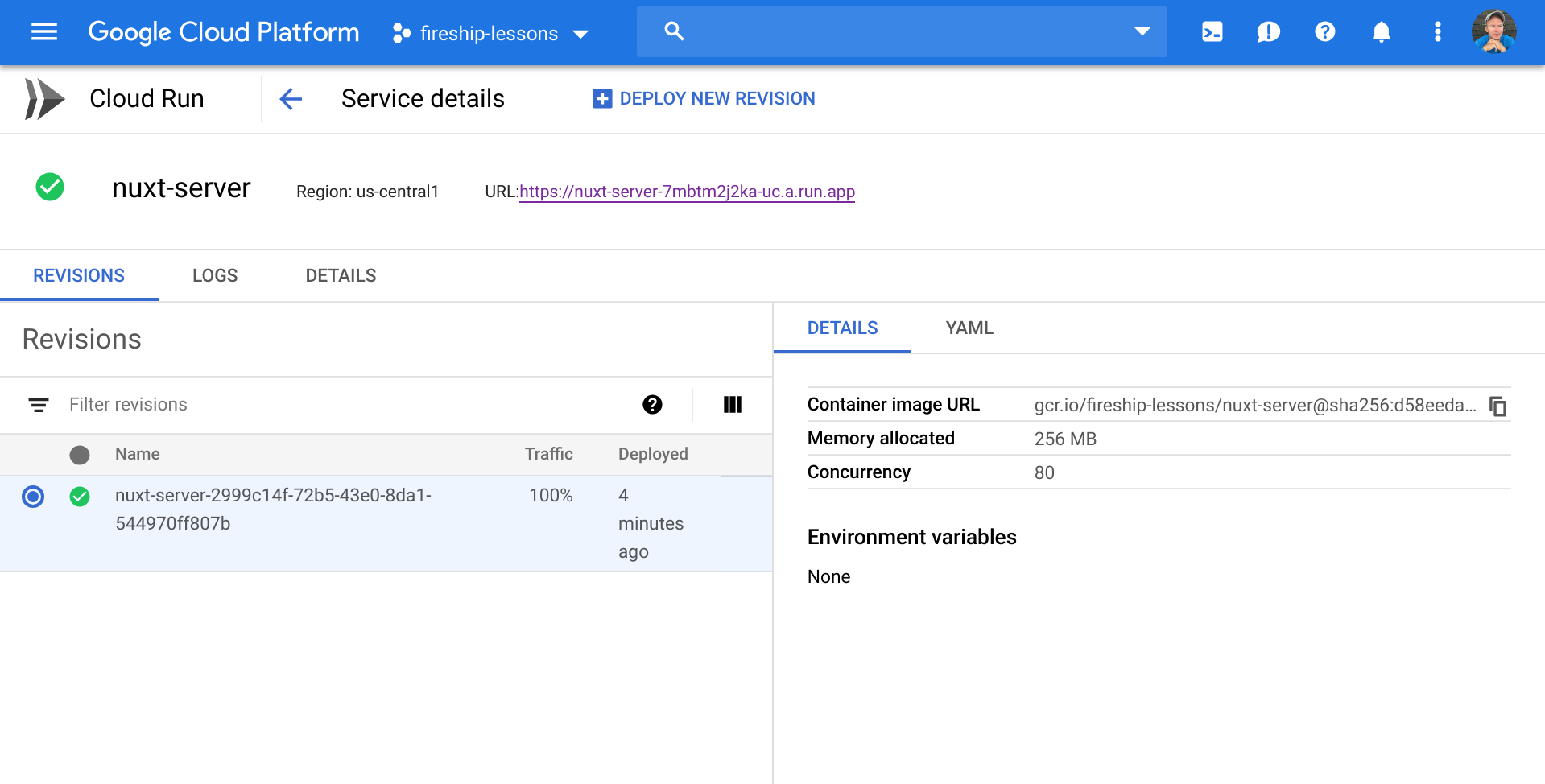
Navigate to the URL to view the deployed Nuxt app.
Step 4: Connect it to Firebase Hosting
As a final touch, let’s integrate our microserice with Firebase hosting.
Initialize Firebase Hosting
Initialize Firebase Hosting, select NO for “single page app”, then delete the public folder.
firebase init hosting
rm public
{
"hosting": {
"public": "public",
"ignore": [
"firebase.json",
"**/.*",
"**/node_modules/**"
],
"rewrites": [
{
"source": "**",
"run": {
"serviceId": "nuxt-server",
"region": "us-central1"
}
}
]
}
}
Deploy Hosting
Deploy your app to Firebase and you should now see Nuxt running with SSR on Firebase Hosting.
firebase deploy --only hosting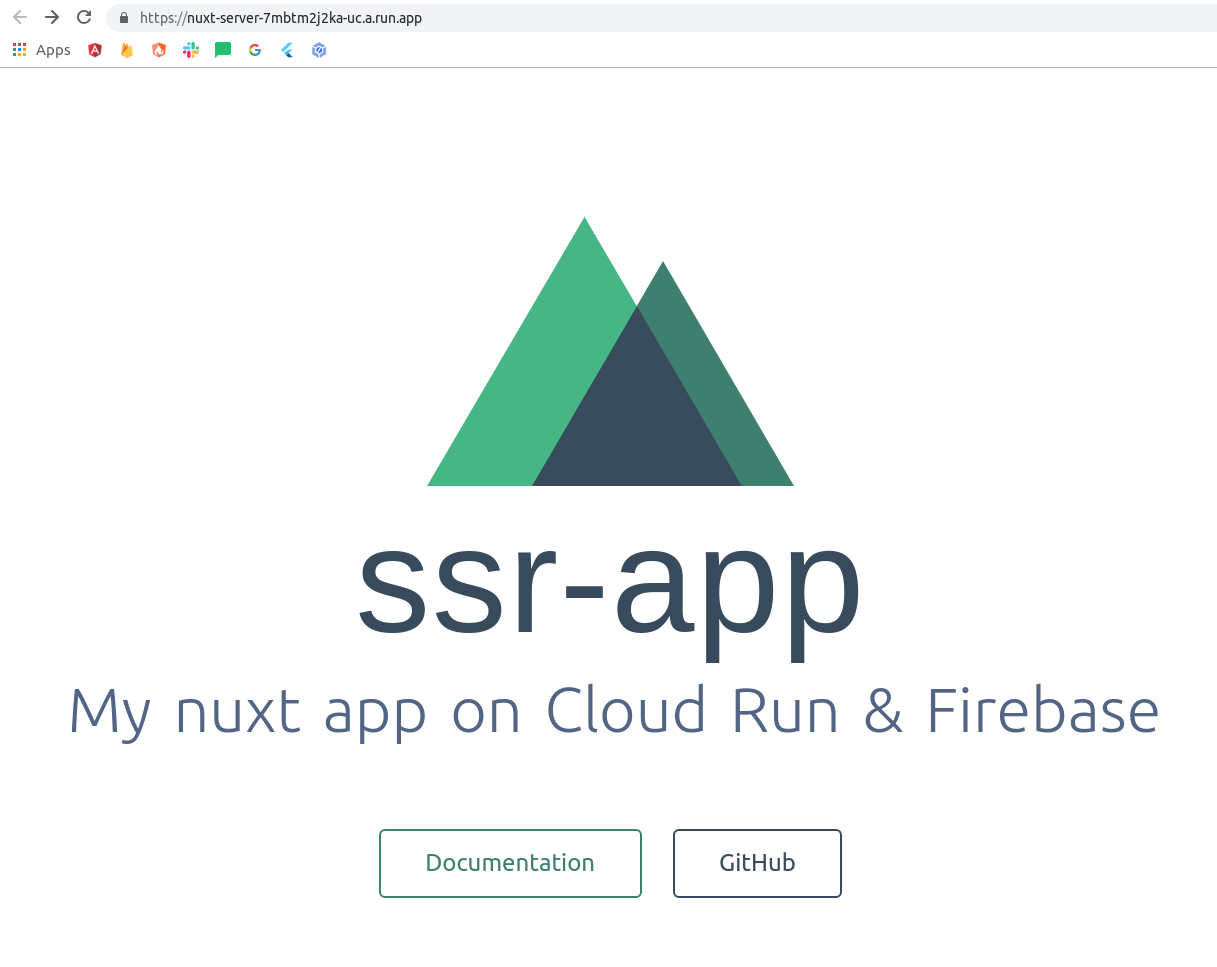
Nuxt on Firebase Hosting
